Don't worry, I'm not patronizing you (my readers), I just decided to re-document this for one of our internal users and thought you might want to be able to use it in your own user documentation.
WHAT IS THIS DOCUMENT ABOUT?
Some people who don't get a lot of mail, like to be notified when such an event occurs.
Notification can be;
- via a sound
- via a pop-up box
- via the system tray (where the computer clock is)
The pop up box looks like this;
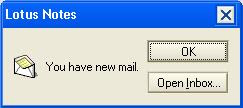
Other people, who like myself, get too much mail would rather not be notified. The aim of this document is to tell you how (and where) to turn these options on and off.
CHANGING YOUR SETTINGS
To change your settings from the Notes 8.x client;
- On the Menu, click File, then Preferences...
- On the left hand side, click on the little plus sign to the left of Mail to expand the options.
- Click on the option marked Sending and Receiving.
- In the middle section, under receiving, you can control your notifications.
- If you untick the box marked [_] Display a popup alert, you will stop those annoying (for some people) pop up boxes.
- If you don't like having your computer make a noise when mail is received, you might also want to disable the option above it - or browse to find a quieter noise.
- Click OK to save your changed preferences.
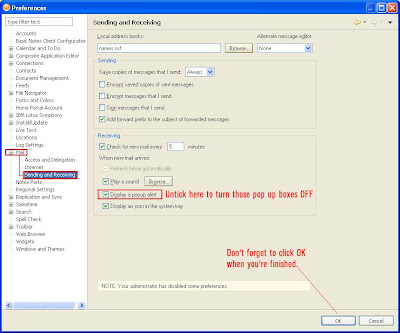
Comments
Sandeep
This was very helpful.