One thing has really been bugging me in Notes 8 so far. The apparent disappearance of the Set Bookmark as Home Page option.
I tried configuring myself a new home page but I kept getting greedy and wanting six-panel monstrosities which for some reason, the welcome screen refused to create. That is, I thought it refused to create... until I opened Notes this morning and was confronted by my own handy-work - yuck.
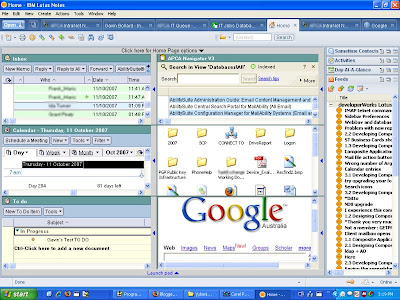
Whatever the cause, I decided that today I was going to get my old Navigator home page back. Here are the Steps...
1. Right Click on the Tab for your Database and choose Create Bookmark.
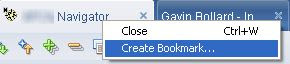
2. The usual bookmark window would appear.
You can put the bookmark anywhere but I'm going to put it in favourites, since it is one of my favourites.
So...
Click on Favorite Bookmarks.
Change the type to Application (default is view and this can sometimes muck up framesets).
Click Ok to add the new bookmark.
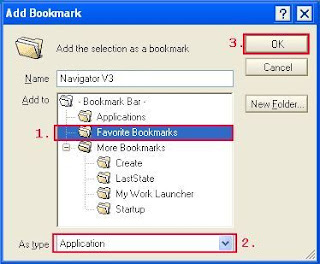
3. Click on Open, then Favorite Bookmarks, then Right-Mouse Click on your newly added favorite (it will usually be at the bottom - I haven't figured out the sorting yet) and there, sitting in the popup menu is our missing function... Set Bookmark as Home Page.
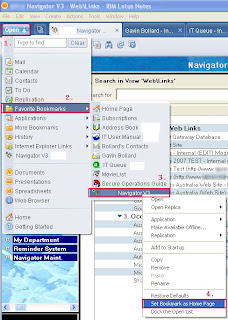
From here there's only a YES - I really want to do this! type prompt and we're done.
Next time you open Notes 8, you'll be in familiar territory.
I tried configuring myself a new home page but I kept getting greedy and wanting six-panel monstrosities which for some reason, the welcome screen refused to create. That is, I thought it refused to create... until I opened Notes this morning and was confronted by my own handy-work - yuck.
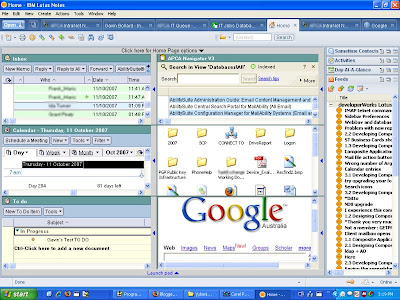
Whatever the cause, I decided that today I was going to get my old Navigator home page back. Here are the Steps...
1. Right Click on the Tab for your Database and choose Create Bookmark.
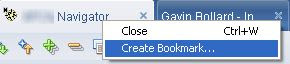
2. The usual bookmark window would appear.
You can put the bookmark anywhere but I'm going to put it in favourites, since it is one of my favourites.
So...
Click on Favorite Bookmarks.
Change the type to Application (default is view and this can sometimes muck up framesets).
Click Ok to add the new bookmark.
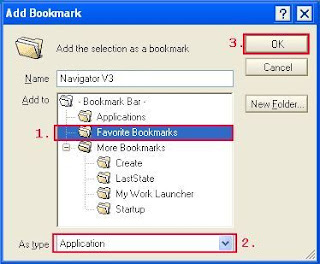
3. Click on Open, then Favorite Bookmarks, then Right-Mouse Click on your newly added favorite (it will usually be at the bottom - I haven't figured out the sorting yet) and there, sitting in the popup menu is our missing function... Set Bookmark as Home Page.
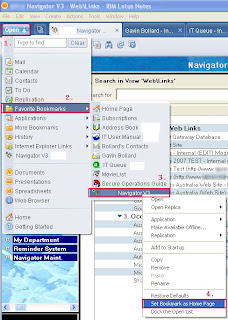
From here there's only a YES - I really want to do this! type prompt and we're done.
Next time you open Notes 8, you'll be in familiar territory.
Comments