Floppies are so "last week", a lot of computers these days don't even come with floppy drives.
I've got a great collection of Boot Disks for various network cards which I use when Ghosting machines across the network. I also had some boot disks which were optimized for various games.
So, in anticipation of needing to use one of these on a PC with no floppy drive, I'm posting the instructions for using Nero to convert bootable floppy disks to CDs.
I know you can do this with USB drives but if you want a collection of boot disks that work on most computers, CD is the way to go.
The Procedure
And here's a screen shot of Nero.
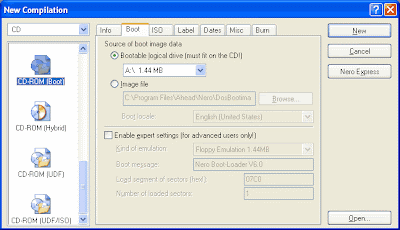
My giant collection of Floppy boot files are in IMG format. I use an old Digital (DEC) utility to create them from Floppies and load them to new floppies. Once I've finished burning them as CD's I'll probably recreate them all as ISO's and put them on a single CD for easy re-creation in the future.
I've got a great collection of Boot Disks for various network cards which I use when Ghosting machines across the network. I also had some boot disks which were optimized for various games.
So, in anticipation of needing to use one of these on a PC with no floppy drive, I'm posting the instructions for using Nero to convert bootable floppy disks to CDs.
I know you can do this with USB drives but if you want a collection of boot disks that work on most computers, CD is the way to go.
The Procedure
- Insert the Floppy Disk into Drive A:
- Put a Blank CD-ROM into Drive D: (or whatever you CD-RW drive is called).
- Start Nero
- In the New Compilation screen, choose CD then CD-ROM (Boot) and click New
- At the next screen,drag all the files from A: to the new compilation.
(this makes your bootable CD the same as the Floppy). - You're no longer bound by Floppy size limits. so you can put additional files on the CD - eg: Like Ghost, NewSid or entire Games etc... depending upon your reason for creating the CD. Note - if you're putting games on there be sure that they don't need to write back to the disk - or if they do, consider creating a RAMDisk as part of the boot process.
- When finished, click BURN and your CD should be made and ready for testing.
And here's a screen shot of Nero.
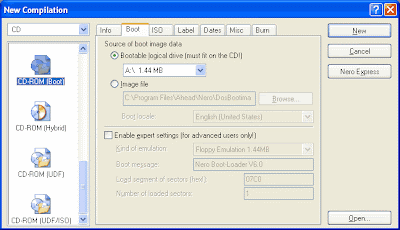
My giant collection of Floppy boot files are in IMG format. I use an old Digital (DEC) utility to create them from Floppies and load them to new floppies. Once I've finished burning them as CD's I'll probably recreate them all as ISO's and put them on a single CD for easy re-creation in the future.
Comments
Thanks a bunch for the info! I used it to succesfully copy a Ghost 7.5 boot floppy to CD. Now I can ghost my floppy-less Optiplex 755!
If your floppy game needs to write back to the disk, then you'd be better of converting to USB stick.
If it doesn't need to write back to disk, then it's quite easy to build a CD to emulate a floppy.
Most applications, like Nero can do this just if you just select the floppy (or floppy image).
See: http://www.ebay.com.au/bhp/usb-floppy-drive