If you've been following this blog lately, you'll know that we recently replaced our domino server. As part of this move, we moved the Blackberry Enterprise Server to another box.
Now, I'm not sure what happens when you move a blackberry server from one box to another while keeping the same server name, IP address and domino server name but I can tell you what happens when you move the blackberry service to an entirely different box - and when you "downgrade" it to Blackberry Professional at the same time.
It all gets wiped.
A Short Rant about Blackberry Professional
Before I continue, I just want to take a few moments to have a quick rant about Blackberry Professional. We bought a 10 user license for Blackberry Enterprise Server but have been told by our carrier (Telstra) that due to licensing changes at RIM, we are no longer able to buy any more Blackberry licenses for enterprise without paying a hefty up-front fee to convert our Blackberry Enterprise Server to a "full fledged" enterprise server. Instead, we have to "upgrade" to Blackberry Professional.
Now, they're very quick to point out the benefits of Blackberry Professional. In particular that the number of supported users has grown from about 15 to 30 and that (apparently) it can be run on the same server as your production environment.
My rant isn't about the benefits, but about what this apparent "upgrade" takes away from us. In particular, it removes Lotus Sametime support and Blackberry MDS (user-created applications) support. Luckily for us, we weren't using either... but we'd been considering both. The worst removal though is the removal of a lot of the RIM product support. Yes... I know that the support hasn't been actively withdrawn but the issue is that RIM are now seeing two flavours of customers;
The "rich" people on Blackberry Enterprise Servers and the Minions on Blackberry Professional. The difference in care is best illustrated by the following example. Blackberry Enterprise is certified for Domino 8 and 8.0.1 but RIM are yet to make a statement about Blackberry Professional.
The point about being able to run on your production server is a moot one too. We were cornered into using BES for a time on our production server. (We ran out of servers - and would have had to buy an additional domino license). It ran fine... ...mostly fine. The only change we noticed was that our rock-solid server which could easily go six months without a reboot developed a memory leak which locked the console if it wasn't rebooted at least once per month. I wouldn't recommend that anyone run non-notes products on their production domino servers.
So much for a "short" rant.
Moving Blackberry
The procedure for moving blackberry was fairly simple. We just installed domino on a new server and then reinstalled Blackberry. We turned all of the services off on our old production server and then added our new users manually (there were only 10, so it was simple). We figured that it was just a matter of re-authenticating with the new server (ie: reset of the activation password). We figured wrong.
As it turns out, moving Blackberry to a different server with a different notes name and different ip name and addresss trips off a blackberry security feature. The device will not reconnect without a wipe.
Backing up BEFORE you wipe your Device
Blackberry Admins... Hands up how many of you have taught your user base how to back up their handhelds? Keep your hand up if you've set up a regular backup job for these devices. Yep... probably not too many hands in the air.
So.. How do you backup a Blackberry handheld?
First of all, if you haven't already done so, install the Blackberry Desktop Manager software on your user's PC. Now, attach the USB cable that came with the blackberry handhelds to your PC and to the Blackberry.
Quick Tip: These first steps are pretty much an essential must-have for all blackberry owners. Ignoring all of the other benefits, they allow you to plug your blackberry into your PC's USB port for a recharge. This allows you to take the power pack home - effectively giving you a means of charging your device at home or at work.
Ok, so now you've got the blackberry plugged in - you can start the software.
A word of warning: There's a synch function in the blackberry software which keeps the blackberry address book in synch with your Lotus Notes address book. It's probably best that you don't use it. If you do use it, here's the trap to watch for; You want to contact someone at work, so you do a lookup of your domino server's address book using your blackberry. This effectively adds that person to your blackberry address book. Later, when you synch your device, the blackberry software puts that person into your personal address book. Now your person is in two places. Local and on the server. If the server record changes, for example - if they change their email address and you try to send them mails from your desktop, the notes client will be looking in your local address book first and you'll find yourself sending to the wrong address.
anyway, on with the show... backup.. (before I get side-tracked again).
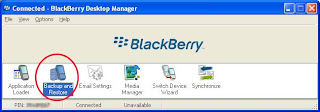
In the desktop software, you'll find an icon marked Backup and Restore. Click it. This opens a new dialog containing a bunch of different options.
For a one-off backup, click the button marked Backup and choose a folder location and click Save. That's it, very simple. If you're a blackberry administrator though, I'd be inclined to suggest that you set up a regular job on your users' devices. To do this, click the button marked Options and then fill in the dialog box. I'd be inclined to suggest once every 30 days and that you choose to backup everything.
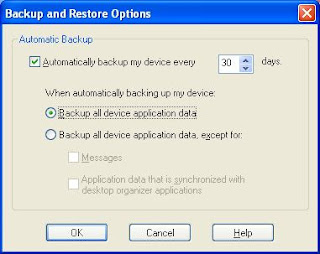
Now, whenever your users plug the blackberry into their computer and start up desktop manager, they'll be prompted to backup their device if it has been 30 days since the last backup.
How to Wipe a Blackberry Handheld Device
Wiping a blackberry is pretty easy - and I've done it a lot over the past week (sigh). First of all, make sure that the device isn't connected to anything via usb then...
Restoring after the Wipe
Ok, so now we've done the wipe and we are able to reconnect to the new server. (a simple matter of an activation password). We're ready to restore the blackberry data.
The trick here is to restore enough data to be useful without restoring so much that it moves the phone back to the other server. A total restore is no good in this situation.
So, connect the blackberry to the PC and fire up the Desktop Manager Software. Next, click the Backup and Restore Icon, then click the button marked Restore. It's possible to let the restore continue and then back out of it a little later but I found that it worked best if I select the file, click the button marked Open then immediately click the button marked Cancel. You'll get a quick error message but then you can click Ok on it.
Now, you can click the button marked Advanced. This will bring up a list of the files on your device and the files in the restore file. You can hold down Ctrl and click on each item you want to restore to select it.
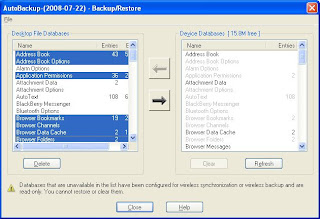
If you're sensible, you should be able to restore most of your data without tripping off any authentication problems. If you restore too much, simply wipe the device, reset the activation password, reconnect and try restoring again.
The activation problem we found was most obvious when you replied to an email on the blackberry and had typed a response. There was no send option on the menu. If you get this, then you've restored too much.
Now, I'm not sure what happens when you move a blackberry server from one box to another while keeping the same server name, IP address and domino server name but I can tell you what happens when you move the blackberry service to an entirely different box - and when you "downgrade" it to Blackberry Professional at the same time.
It all gets wiped.
A Short Rant about Blackberry Professional
Before I continue, I just want to take a few moments to have a quick rant about Blackberry Professional. We bought a 10 user license for Blackberry Enterprise Server but have been told by our carrier (Telstra) that due to licensing changes at RIM, we are no longer able to buy any more Blackberry licenses for enterprise without paying a hefty up-front fee to convert our Blackberry Enterprise Server to a "full fledged" enterprise server. Instead, we have to "upgrade" to Blackberry Professional.
Now, they're very quick to point out the benefits of Blackberry Professional. In particular that the number of supported users has grown from about 15 to 30 and that (apparently) it can be run on the same server as your production environment.
My rant isn't about the benefits, but about what this apparent "upgrade" takes away from us. In particular, it removes Lotus Sametime support and Blackberry MDS (user-created applications) support. Luckily for us, we weren't using either... but we'd been considering both. The worst removal though is the removal of a lot of the RIM product support. Yes... I know that the support hasn't been actively withdrawn but the issue is that RIM are now seeing two flavours of customers;
The "rich" people on Blackberry Enterprise Servers and the Minions on Blackberry Professional. The difference in care is best illustrated by the following example. Blackberry Enterprise is certified for Domino 8 and 8.0.1 but RIM are yet to make a statement about Blackberry Professional.
The point about being able to run on your production server is a moot one too. We were cornered into using BES for a time on our production server. (We ran out of servers - and would have had to buy an additional domino license). It ran fine... ...mostly fine. The only change we noticed was that our rock-solid server which could easily go six months without a reboot developed a memory leak which locked the console if it wasn't rebooted at least once per month. I wouldn't recommend that anyone run non-notes products on their production domino servers.
So much for a "short" rant.
Moving Blackberry
The procedure for moving blackberry was fairly simple. We just installed domino on a new server and then reinstalled Blackberry. We turned all of the services off on our old production server and then added our new users manually (there were only 10, so it was simple). We figured that it was just a matter of re-authenticating with the new server (ie: reset of the activation password). We figured wrong.
As it turns out, moving Blackberry to a different server with a different notes name and different ip name and addresss trips off a blackberry security feature. The device will not reconnect without a wipe.
Backing up BEFORE you wipe your Device
Blackberry Admins... Hands up how many of you have taught your user base how to back up their handhelds? Keep your hand up if you've set up a regular backup job for these devices. Yep... probably not too many hands in the air.
So.. How do you backup a Blackberry handheld?
First of all, if you haven't already done so, install the Blackberry Desktop Manager software on your user's PC. Now, attach the USB cable that came with the blackberry handhelds to your PC and to the Blackberry.
Quick Tip: These first steps are pretty much an essential must-have for all blackberry owners. Ignoring all of the other benefits, they allow you to plug your blackberry into your PC's USB port for a recharge. This allows you to take the power pack home - effectively giving you a means of charging your device at home or at work.
Ok, so now you've got the blackberry plugged in - you can start the software.
A word of warning: There's a synch function in the blackberry software which keeps the blackberry address book in synch with your Lotus Notes address book. It's probably best that you don't use it. If you do use it, here's the trap to watch for; You want to contact someone at work, so you do a lookup of your domino server's address book using your blackberry. This effectively adds that person to your blackberry address book. Later, when you synch your device, the blackberry software puts that person into your personal address book. Now your person is in two places. Local and on the server. If the server record changes, for example - if they change their email address and you try to send them mails from your desktop, the notes client will be looking in your local address book first and you'll find yourself sending to the wrong address.
anyway, on with the show... backup.. (before I get side-tracked again).
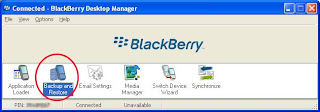
In the desktop software, you'll find an icon marked Backup and Restore. Click it. This opens a new dialog containing a bunch of different options.
For a one-off backup, click the button marked Backup and choose a folder location and click Save. That's it, very simple. If you're a blackberry administrator though, I'd be inclined to suggest that you set up a regular job on your users' devices. To do this, click the button marked Options and then fill in the dialog box. I'd be inclined to suggest once every 30 days and that you choose to backup everything.
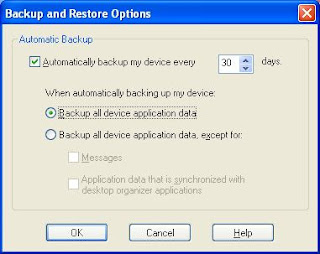
Now, whenever your users plug the blackberry into their computer and start up desktop manager, they'll be prompted to backup their device if it has been 30 days since the last backup.
How to Wipe a Blackberry Handheld Device
Wiping a blackberry is pretty easy - and I've done it a lot over the past week (sigh). First of all, make sure that the device isn't connected to anything via usb then...
- Go to the Spanner Icon
- Select Security Options
- Select General Settings
- Press the Blackberry Button.
- Chose Wipe Handheld
- You will be prompted to type the word blackberry and press enter in order to continue.
- The wiping takes about one minute.
Restoring after the Wipe
Ok, so now we've done the wipe and we are able to reconnect to the new server. (a simple matter of an activation password). We're ready to restore the blackberry data.
The trick here is to restore enough data to be useful without restoring so much that it moves the phone back to the other server. A total restore is no good in this situation.
So, connect the blackberry to the PC and fire up the Desktop Manager Software. Next, click the Backup and Restore Icon, then click the button marked Restore. It's possible to let the restore continue and then back out of it a little later but I found that it worked best if I select the file, click the button marked Open then immediately click the button marked Cancel. You'll get a quick error message but then you can click Ok on it.
Now, you can click the button marked Advanced. This will bring up a list of the files on your device and the files in the restore file. You can hold down Ctrl and click on each item you want to restore to select it.
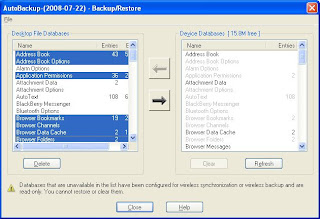
If you're sensible, you should be able to restore most of your data without tripping off any authentication problems. If you restore too much, simply wipe the device, reset the activation password, reconnect and try restoring again.
The activation problem we found was most obvious when you replied to an email on the blackberry and had typed a response. There was no send option on the menu. If you get this, then you've restored too much.
Comments
Have not used the professional version.
Mostly because we like Sametime and use it.
Thanks for the details though it may come in handy one day.
What?! we needed SQL Server