Thanks to everyone who responded yesterday. I've considered and tested the responses to find the method which will be simplest for our users.
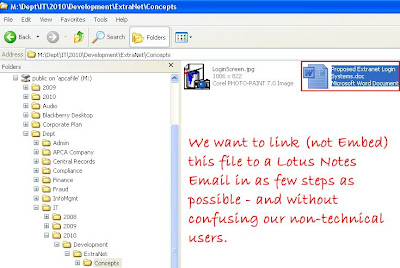
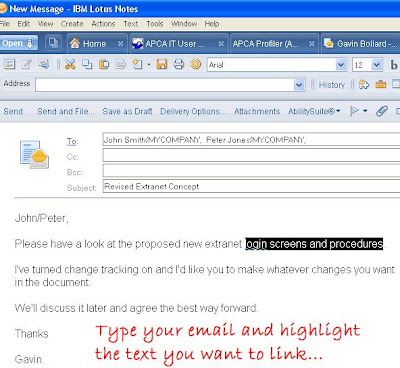
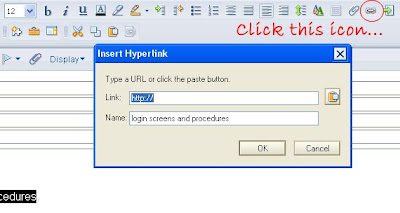 This gives us a nice little box in which to type our URL. If this was a web link, it would be easy. Of course, being a file link, it's a different story.
This gives us a nice little box in which to type our URL. If this was a web link, it would be easy. Of course, being a file link, it's a different story.
What follows is a set of instructions....
We start our instructions by identifying the file we want to link to. Often for me, this will be a MPEG, AVI or giant PDF (because why else would you link rather than attach?) but in this example, I'm just using a MS Word Document.
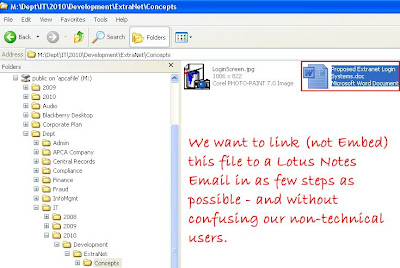
You can see my path here is:
M:\Dept\IT\2010\Development\ExtraNet\Concepts
and my file name is
Proposed Extranet Login Systems.doc
Thus; my entire path and filename would be;
M:\Dept\IT\2010\Development\ExtraNet\Concepts\Proposed Extranet Login Systems.doc
Already by working the actual filespec out we're stepping slightly beyond the boundaries of the typical user.
Next, we type our email and highlight the words we want to link to a file;
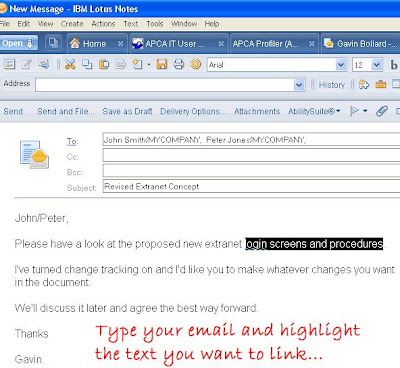
Then we click the new "LINK" icon in Notes 8.5
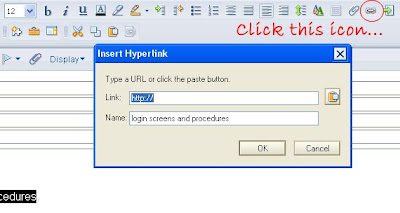 This gives us a nice little box in which to type our URL. If this was a web link, it would be easy. Of course, being a file link, it's a different story.
This gives us a nice little box in which to type our URL. If this was a web link, it would be easy. Of course, being a file link, it's a different story.You might think that at this point, you could simply paste a link to;
M:\Dept\IT\2010\Development\ExtraNet\Concepts\Proposed Extranet Login Systems.doc
but you'd be wrong. Notes will throw this out to the operating system as a URL. If your browser accepts all kinds of different URLs, (like Google Chrome does - and I presume future browsers will) then it won't know what protocol to use.
Just pasting the path in caused a lot of problems for me.
So... this is what you need to do to modify your URL.
- Prefix it with file://
- Change all backslashes to forward slashes (actually this should happen automatically).
Your new URL should look like this;
file://M:/Dept/IT/2010/Development/ExtraNet/Concepts/Proposed Extranet Login Systems.doc
Paste your new URL in and send your email. It should all work. Well, mostly work... If your users have firefox, you might discover that it actually blocks local links for security reasons unless you use these workarounds.
I'm not sure whether to provide these instructions for my users or not. In my opinion, it's still too difficult for them. I guess it wouldn't be too hard to create a button which did it - or even better, if IBM were to adjust the links button in future versions of Notes to allow browsing and selecting files on local resources.
Comments
Does that work for you? It's easy enough for most users to do also.
Although the right-click and drag link option is fast and will work sometimes, we have a mail rule which specifically forbids the attachment of .LNK files to emails.
It's pretty common practice to forbid transfer of .EXE, .BAT, .COM, .CMD, .PIF, .LNK and .VBS files. They are frequently abused by malware.
I can understand why you block the attachments. We block them on our mail gateway for inbound messages but do not restrict attachments internally. This gives us a good balance of protection vs ease of use.
However I work in a world-wide company with a single point of entry for all emails, but multiple internal servers. If you only have the one or two servers that do everything it's a bit harder.