What's this All About
If you have a test environment for your Lotus Notes applications, then chances are that you regularly find yourself copying (not replicating) from Production to test - and probably via a Local connection.
If you do this a lot, then chances are that at some point you've forgotten to deselect the default local encryption. This is a great security feature but it's quite embarrassing when you arrive at your test site with a database which won't open.
Did you know that you can change the default. It happened sometime in release 8.x but I don't know exactly when. I just know that I changed it a while ago and a few times since I've had developers express surprise because they didn't realize that we now have that feature.
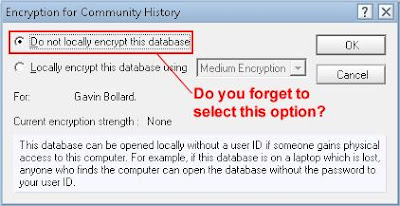
Here's How to Turn it Off by Default
In your Notes client;
- Click File then Preferences from the Menu
- On the left hand side of the preferences screen, expand Replication and Sync.
- Click on Default.
- In the middle of the Preferences Panel, deselect [_] Encrypt Locally Using.
- Click the button marked Ok.
- The Change will take place immediately.
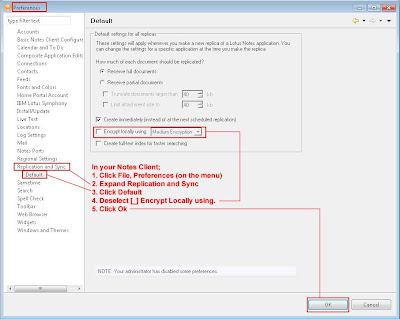
Comments
I have built a cataloging app that pulls in almost all the properties of the databases on a server. I'd like to be able to include whether the dB is encrypted.
Since this setting is chosen when replicating with a check box, I don't understand why there doesn't seem to be a $ or $$ field for it.
Any help would be appreciated.