I'm sure that most Domino admins have been doing these tasks regularly but if you don't have occasion to touch them often, you might this post useful.
As I mentioned last week, we've been having issues with the JVE running out of memory on our server. One of the "solutions" (band-aids) was to restart the domino HTTP task. I've been experimenting to see how long I can leave it and the shortest it's been is about 30 hours.
It seemed to be a good idea to stop and then restart the domino HTTP service on a timer. In admin-talk, that means a program document.
Procedure
The steps I'm using here are for Domino 8.5.2 but I don't think they've changed in years.
1. Start Domino Administrator
2. Click on the tab marked Configuration
3. In the left hand navigator,click on Server (and expand it)
4. In the left hand navigator,click on Programs
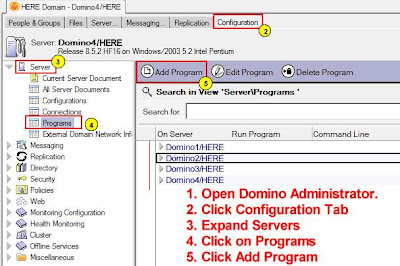 This will take you to a screen where you can expand your servers and see what other regular tasks are scheduled. If you've inherited a domino admin job, this is one of those important things to check out.
This will take you to a screen where you can expand your servers and see what other regular tasks are scheduled. If you've inherited a domino admin job, this is one of those important things to check out.Typical things to find in here include;
- UPDALL -R
- COMPACT -B
- FIXUP
Note that the case on the parameters is very important.
There's a good list of the parameters here.
Interestingly, today I stumbled across an old technote from IBM suggesting that these tasks shouldn't be programmed. I'd be interested to hear comments from other people as to whether or not they do them on their servers.
Anyway, enough with the side-notes, we're adding our own tasks.
5. Click on the big button marked Add Program
This takes you to a new screen (a new notes document).
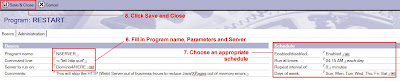 6. Fill in the program name, command line and server to run on.
6. Fill in the program name, command line and server to run on.a. The program name will usually be NSERVER (for Windows Servers) or - apparently - SERVER for iSeries. If you were doing the other tasks mentioned earlier (UPDALL, FIXUP or COMPACT), then the program name would be one of them. I looked for a document which listed the Possible Program names but couldn't find one. (IBM... this should be a picklist).
b. The Command line will change but if you want to run a domino command line, you usually start with -c and put the rest in inverted commas.
I created one document for each of these two and scheduled them 15 minutes apart - with the quit document running first obviously.
-c "tell http quit"
-c "load http"
I could possibly have used Tim's excellent suggestion of "TELL HTTP RESTART" but I was too chicken to try it out on a schedule. Maybe later.
c. Pick your server... Luckily this IS selectable.
7. On the Schedule side of things, pick the days and times for the commands to run. If you don't want them repeating again throughout the day, leave the repeat interval as 0.
8. Finally, Click the Save and Close button.
Now I just have to sit here and wait until 4:15am... just kidding (I hope).
More Fun Ideas to Try
You'll find that you can run several commands at once by redirecting the input from a text file but I'll leave that for IBM to explain.
Comments
I'm curious as to which technote you are referring to. Any chance of posting a link to it?
http://www.openntf.org/internal/home.nsf/project.xsp?action=openDocument&name=Domino%20Maintenance%20Script
From: http://www-01.ibm.com/support/docview.wss?uid=swg21088932
IMPORTANT NOTE: Development does NOT recommend running tasks such as updall or fixup using Program documents. These repair utilities are resource intensive and should be used only for repair purposes only. It is acceptable to run the compact task on a weekly basis ONLY if there is significant white space in the databases on the server. This should not be done during production hours or on a daily basis.