Forget the why and wherefores of what we're doing - That's part one which you can read here.
Lets get started;
Ingredients
- A computer with a large hard drive 20GB Free? Pentium 4 3GHz or Faster and a DVD drive
- A copy of DVD Decrypter - it's free
- A copy of AutoGK - it's free
DVD Decrypter
This software allows you to copy the files from a DVD to your hard drive. The project was shut down some years back but it's still possible to get hold of it on the internet.
An alternative to this is DVD Fab. There's a free version and a commercial version. The difference between the two is that the commercial version handles more DVD protection schemes. http://www.dvdfab.com/free.htm
AutoGK
AutoGK is short for Auto Gordian Knot which describes a knot so difficult to untie that it was cut instead. It's quite apt considering the purpose of this tool.
It's not a single piece of software but rather installs several pieces tied together by a single front-end. As a result, the setup program will spawn other setup programs. Watch them carefully because otherwise windows will get popped over and you'll think the install has frozen when it's really just waiting for input. All of the pieces of software in AutoGK are well worth having.
PART 1: Getting the files onto your PC using DVD Decrypter
- Put the DVD in your computer's DVD drive
- Start DVD Decrypter - it should detect the disc
- It might also prompt for the region code (if it finds RCE protection)
- Look at the list of files - they're named confusingly but the first number is the "title" and the second is the part.
VTS_01_3.VOB means
Part 3 of the first title.
VOB files are video
IFO files contain informtation about the VOB files.
I don't know that BUP files are.
- You can either manually select all of the series of the largest files or you can click View, Select Main Movie Files plus IFO files.
- Next, Click on Tools, then Settings.
- Click the tab marked File Mode and in the options section make sure that File Splitting says NONE.
- Then Click on IFO Mode and again, in the options section make sure that File Splitting says NONE.
- Choose a location to save in.
- Then click the DVD to file Icon to start the decryption.
- It will take a while, so go find something to do for 15-30 minutes.
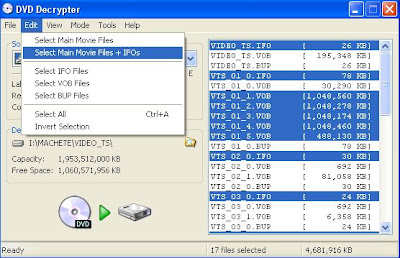
PART 2: Converting the VOB to an AVI
- Start AutoGK
- Click on the little folder icon marked Input file and browse to the folder where you saved the output of DVD Decrypter.
- If everything went well, you should have a single VOB file and a bunch of IFO files. Only one IFO file will match the VOB's name.

- Open this in AutoGK.
- It should read in the VOB and display soundtracks and subtitles.
- Click on the little folder icon marked output file and chose a location and name for your output.
- Have a look at the audio and subtitle options. You'll want to pick one audio track - usually the top one. It might not matter so much about subtitles unless the movie is in a foreign language. If, like me, you prefer to have a subtitle track, you enable it here but it will be "burned in" to the movie. It's often easier to download a subtitle track in SRT format from Podnapsi later.
- Next you'll want to select a file size.
- If you movie is about 90-100 minutes, you should be ok with 700MB but if you movie contains a lot of action scenes (or is long) consider increasing the size to 1400MB. You'll end up with much better quality.
- Next, click advanced settings and make sure that the resolution is set to Auto Width and the Audio is set to Auto. Note: If you were making a copy for a portable device like a phone with low resolution, these are the settings you might change.
- Choose an Video codec. XviD is recommended though DivX works well too.
- Leave the subtitles options unchecked and click ok.

- Finally, click Add Job and then click Start.
- You might think that nothing is happening but it will actually be working. It shells out to a DOS/Command line app for a lot of the work.
- Depending on your computer, the settings you chose and the movie you are converting, it could take 3 hours but at the end you'll have a good quality AVI file.
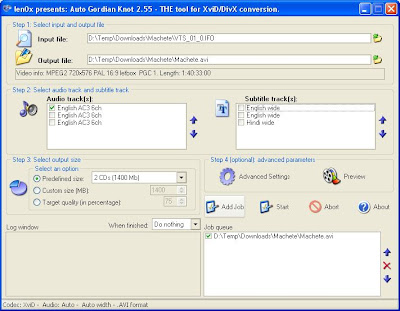
If you right-click on that file and choose properties you'll be able to find the frames per sec. Use that number to find a matching subtitle file on Podnapsi.
Note that if you can't figure out which track is which, you might want to try playing the VOB file directly in VLC Media Player. You can switch audio tracks in there and figure out which one you'd prefer.
Easier Instructions
Of course, I didn't figure all of this out myself and if you'd prefer video instructions, you might want to check out my inspiration on You Tube.
Comments
There is another free dvd decrypter tools, maybe you can review it.
http://www.bluraytoavi.com/dvd-decrypter.html